How To: | Add a Shared Mailbox to Outlook
After your admin has added you as a member of a shared mailbox, close and then restart Outlook. The shared mailbox should automatically display in your Folder pane in Outlook.
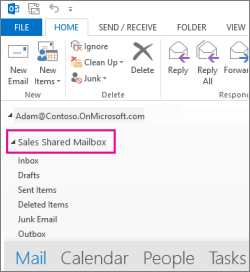
What if it didn't work?
-
If your admin only recently added you to a shared mailbox, it may take a few minutes before the shared mailbox appears. Wait a bit and then close and restart Outlook again.
-
If that didn't work, then manually add the shared mailbox to Outlook:
-
Open Outlook.
-
Choose the File tab in the ribbon.
-
Choose Account Settings, then select Account Settings from the menu.
-
Select the Email tab.
-
Make sure the correct account is highlighted, then choose Change.
-
Choose More Settings > Advanced > Add.
-
Type the shared email address, such as info@contoso.com.
-
Choose OK > OK.
-
Choose Next > Finish > Close.
-
Send mail from the shared mailbox
-
Open Outlook.
-
Choose New Email.
-
If you don't see the From field at the top of your message, choose Options > From.
-
Click From in the message, and change to the shared email address. If you don't see your shared email address, choose Other email address and then type in the shared email address.
-
Choose OK.
-
Finish typing your message and then choose Send.
From now on when you want to send a message from your shared mailbox, the address will be available in your From drop down list.
Whenever you send a message from your shared mailbox, your recipients will only see the shared email address in the message.
Reply to mail sent to the shared mailbox
-
Open Outlook.
-
Open the email message you want to reply to.
-
From field at the top of your message, you should see the name of your shared mailbox. If you don't, choose the From dropdown box and choose your shared mailbox.
-
Finish typing your message and then choose Send.
When you want to send a message from your shared mailbox, the address will be available in your From drop down list.
Whenever you send a message from your shared mailbox, your recipients will only see the shared email address in the message.